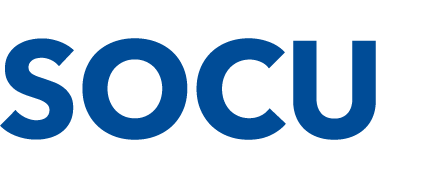RDC FAQ
How to deposit a check on RDC
First Login to your mobile app
• Click on the “+” tab at the bottom of the screen
• Click “Remove Deposit”
• Click “Deposit check” and choose what account you want the check to be deposited to
• Take a photo of the front of the check
• Take a photo of the back of the check… before taking a picture of the back of the check you MUST endorse the check
(The endorsement include “For Mobile Deposit Only, SOCU” If the check isn’t endorsed this way, the deposit will be rejected)
• Enter the dollar amount of the check
• After completing the steps above, you are ready to Click “Deposit”!
How will I know that my deposit was successfully submitted to SOCU?
You will get an email letting you know your deposit has been received. SOCU may evaluate the images and return. Information about any corrections or concerns. A second email will follow to advise if the deposit has been approved or rejected.
Will my check go into my account immediately?
No, in order for your funds to be available the same day you must have the deposit submitted by no later than 2pm. As long as the check you deposited was approved, it will be available in your account shortly after 3:00pm. If the mobile deposit is done on Saturday or Sunday, the funds will be deposited shortly after 3:00pm on Monday.
Why would a hold be put on my check?
SOCU must follow the same check review process and guidelines with RDC as they do at any branch location.
What do I do with my check once it has been deposited into my account?
You must keep the original check for 90 days after the deposit has been made. After 90 days have passed you can shred your check.
Can I look up a check that has been deposited through RDC?
Yes, you would go to “History” to look up an old check. You can look at the past 90 days of deposit history.