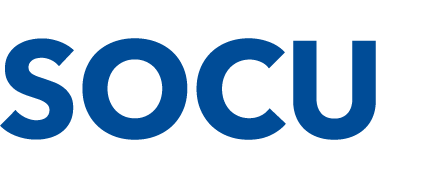Samsung Pay
Setting up your Samsung Pay app to use your SOCU Credit or Debit Card has never been easier!
Step 1
From the Home screen, touch Apps, and then open Samsung Pay.
Step 2
Touch ADD or, if this is the first payment card being added, touch Add a credit or debit card.
Align your card inside the frame to automatically detect the card number and expiration date. If your card can't be detected,
touch Enter card manually.
Enter the remaining information and touch NEXT.
Review the terms and conditions, and then touch AGREE TO ALL.
Select a method to authenticate your identity using a one-time password (OTP).
Enter the OTP and touch SUBMIT.
To enter your signature, use your finger or a stylus and touch SAVE.
Touch DONE to complete the process.
Step 3
After the card is verified, it can be used immediately to make a purchase.